Footer: @TTGonda - Menti.com 60 95 09 4
Increase Your Product Quality Through Accessibility
Victoria Gonda
@TTGonda ∙ victoriagonda.com
Go to menti.com
60 95 09 4
^Notes:
- We will use this to make the talk a bit more interactive
- You don’t need an account or anything. I’ll give you a code to type in
- Bonus points if you’re quick enough to also put the code in chat
- We’re going to be creating a word cloud throughout the talk. I’ll give you prompts along the way. If there’s anything that strikes you as important outside of those prompts, feel free to add those too!
What is accessibility?
^Notes:
- A lot of things. In short, it’s a way to make your app available to use by more people.
- An app is accessible if anyone can use it, independently, without assistance from another person
- This is largely thought about when it comes to supporting people with disabilities
- Vision, hearing, motor
- Cognitive, mental health disorders
Why should you care?
^Notes:
- Lots of reasons ->
- From product to personal to legal
Makes a better product
A product created with accessibility in mind provides a better experience for everyone.
^Notes:
- Examples:
- Temporary disabilities
- Driving
- Broken wrist
- Eyes dilated
- Everyday things
- Keyboard nav (esc to close modal, enter to submit form, tab to advance to next form field)
- Captions on videos
- Customization (dark mode, audio settings)
- Phone vibration
- More consistent and predictable layouts
Wider audience
1 in 4 adults in the US have some type of disability
^Notes:
- People with disabilities represent one of the largest minority groups
- According to the CDC, 1 in 4 adults in the US have some type of disability
- By catering to this group, you have access to a larger user base
- Resource: https://www.cdc.gov/ncbddd/disabilityandhealth/infographic-disability-impacts-all.html
Drive innovation
Constraints are fuel for creativity
^Notes:
- Creating apps for accessibility does mean working within constraints
- Maybe you can’t fit as much content on the screen
- This means you have to really think about what’s important and where it’s located, making it a better experience for everyone
Legal reasons
ADA Compliance
^Notes:
- The reality is that there can be lawsuits because your app isn’t accessible
- Support accessibility guidelines before there’s a lawsuit
Treat your users with care
Let’s change the narrative “heroic disabled person overcomes obstacles” to “society is inclusive, all can succeed.” - Haben Girma
^Notes:
- Because it’s the right thing to do.
- We want to be an inclusive society that takes care of our neighbors
Question time!
How can you test for accessibility improvements?
^Notes:
- Add your thoughts to our word cloud.
- Question: How can you test for accessibility improvements?
- Answer: On the following slides
Accessibility tools
- Screen reader
- Display size and font size
- Color changes
^Notes:
- There are some modified ways people can consume our apps
- Screen readers, like Talkback on Android and VoiceOver on iOS are one way people consume apps
- It allows a user to traverse the screen, sometimes without touch, and understand what’s on the screen without sight
- Some familiar ways to think about this might be using an app on a TV, using “next” and “select” using buttons
- Another might be using your phone via the assistant/siri
- Display and font size can be made bigger for people with low visibility
- There are also color corrections to help people with color blindness
Accessibility testing
- Manual/user testing
- Accessibility Scanner/Accessibility Inspector/Axe
- Automated tests
- Lint checks
^Notes:
- The most reliable and comprehensive of these are manual and user testing
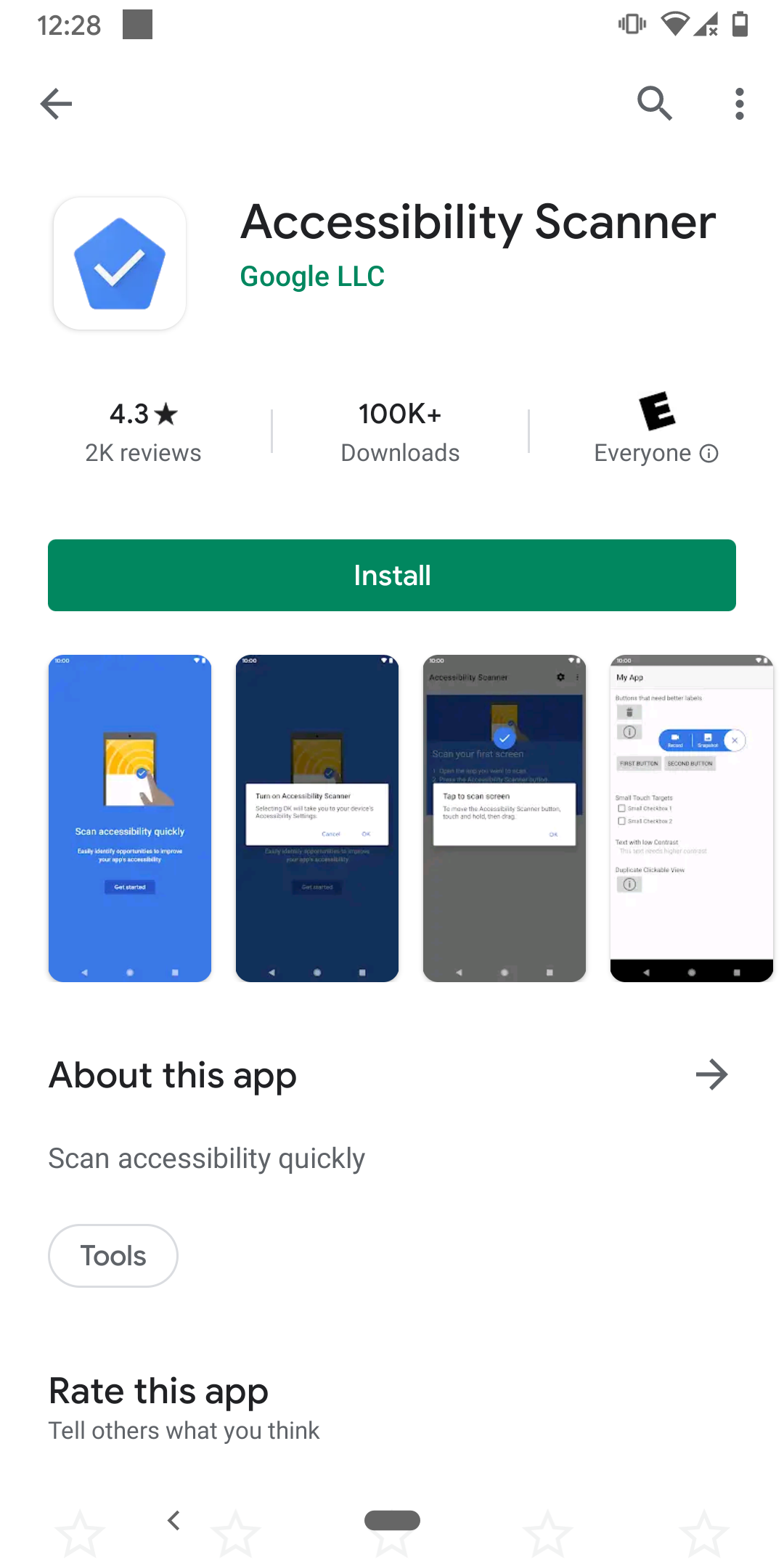
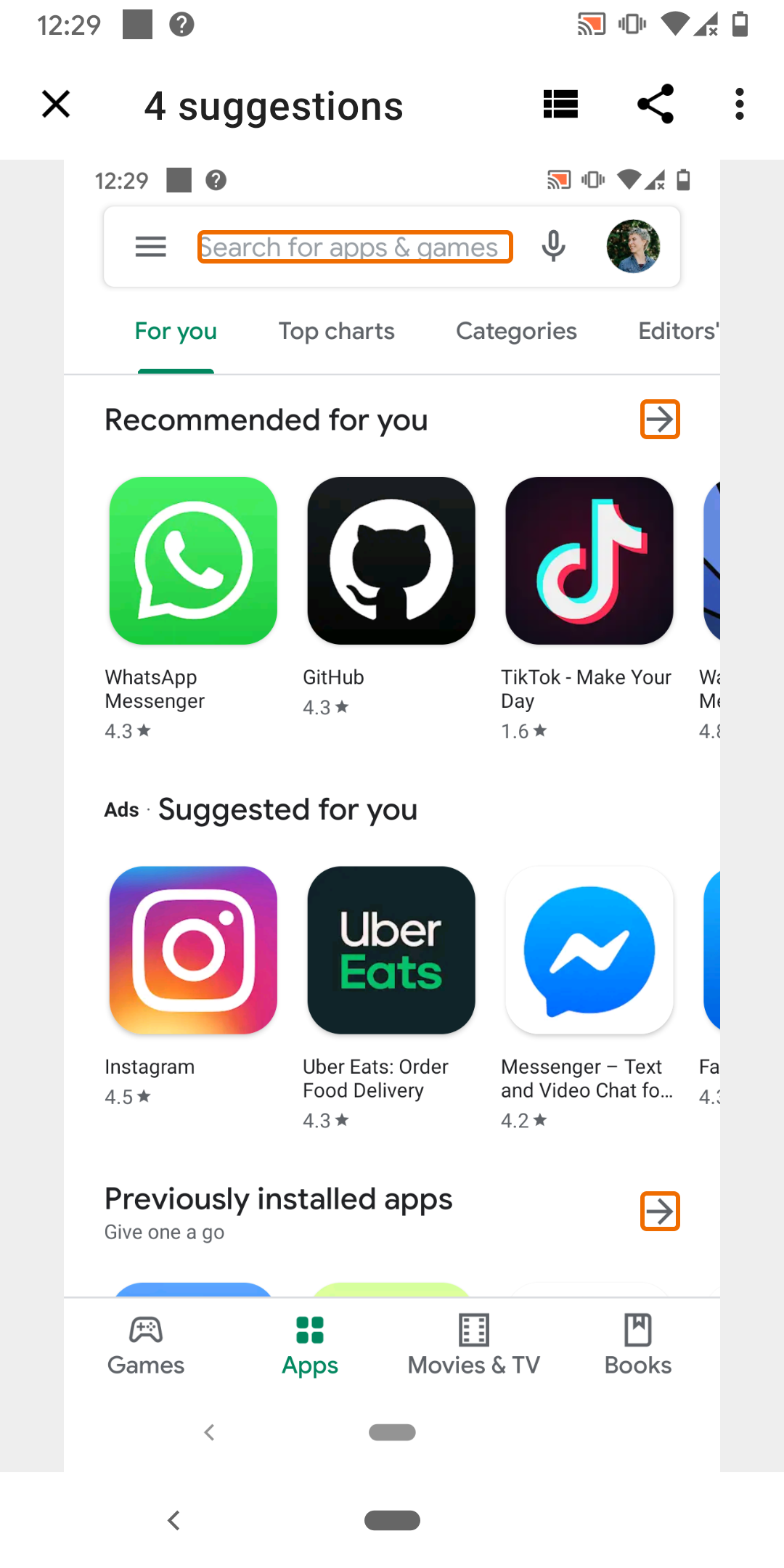
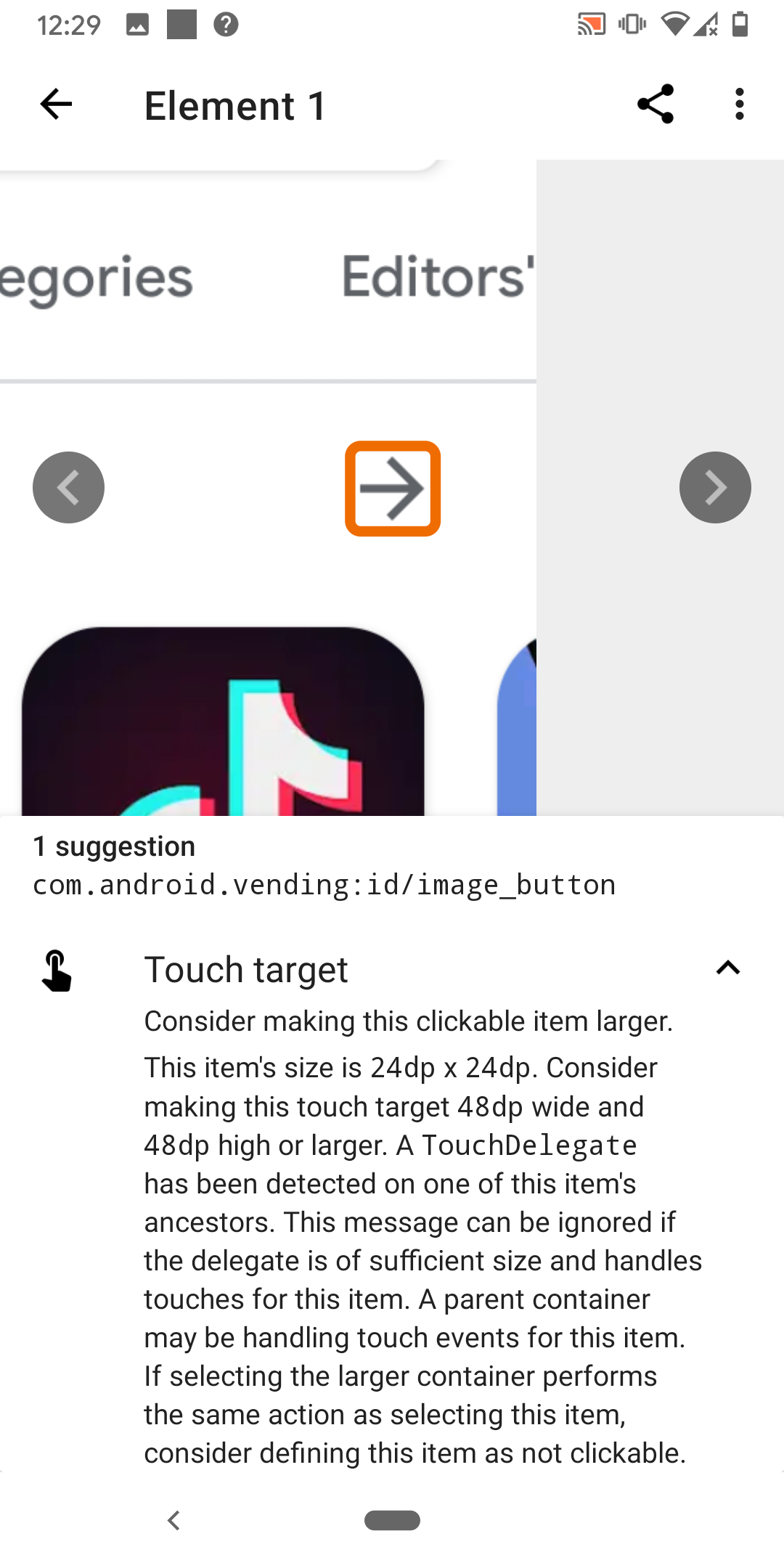
^Notes:
- Example of a scanner app
- Similar errors brought up by e2e testing
WCAG
Dimensions of accessibility
Perceivable, Operable, Understandable, Robust
^Notes:
- According to Web Content Accessibility Guidelines (WCAG) 2.1
- We don’t have time to go over EVERYTHING, but will hit some of the things you’re most likely to run into
- Think of it as a sample platter
- The goal is that when you’re making a product decision you can think back and remember “I think there was an accessibility argument for that. Let me remind myself before deciding”
- WCAG uses 4 categories to organize the guidelines
- We’ll describe what these dimensions are, then dig a little deeper into how you can support them
Perceivable
“Information and user interface components must be presentable to users in ways they can perceive.”
^Notes:
- This requires thinking about ways that people can consume content.
- Can everything on your screen be read with a screen reader?
- If there’s an audio cue, is there another way to receive the cue?
Question time!
What is a way people can perceive your app?
^Notes:
- More word cloud
- Question: What is a way people can perceive your app? (example: audio)
- Some possible answers: sight, color, audio, touch, shape
Labeling
Images and image buttons
- Make sure they have a description.
contentDescriptionfor Android andaccessibilityLabelon iOS.
Inputs
- Make sure inputs are clearly labeled with what they are for.
^Notes:
- The purpose of this one is for people using screen readers
- This is especially for images and buttons without readable text
- Otherwise the screen reader would say something like “Unlabeled button”
- The user might not perceive what the button is supposed to do in that case!
- One exception is if the image doesn’t need to be perceived to operate your app, like a decoration. In that case you should set it such that the screen reader knows it can skip it
Time based media
Audio, video, and auto advance
- Provide alternatives, or
- Make them optional
^Notes:
- Not everyone can watch videos or listen to audio
- If you have an onboarding tutorial video, is there text to go with it? Maybe captions?
- Does your app use audio cues?
- Imagine downloading a new app and not being able to get past onboarding because you can’t access the instructions in a way you can perceive.
- It also helps if you download an app and you don’t want to watch the onboarding video because there’s a sleeping kid next to you
Time based media
Audio, video, and auto advance
- Provide alternatives, or
- Make them optional
Also
- Allow rewinding and skipping
^Notes:
- This is for a variety of reasons
- The movement of a video could cause nausea for some
- It could cause others anxiety if they feel they missed something and can’t go back, or if they feel there’s limited time to absorb some bit of information
- People with motor or cognitive disabilities might need more time
- Finally, motion and animation could be distracting for some and detract from what you’re trying to communicate.
- It also helps if you download an app and you missed the onboarding video because you have an awake and loud kid next to you
Relationship and ordering
- Arrange the items on the screen in an order that makes sense
- Group items together
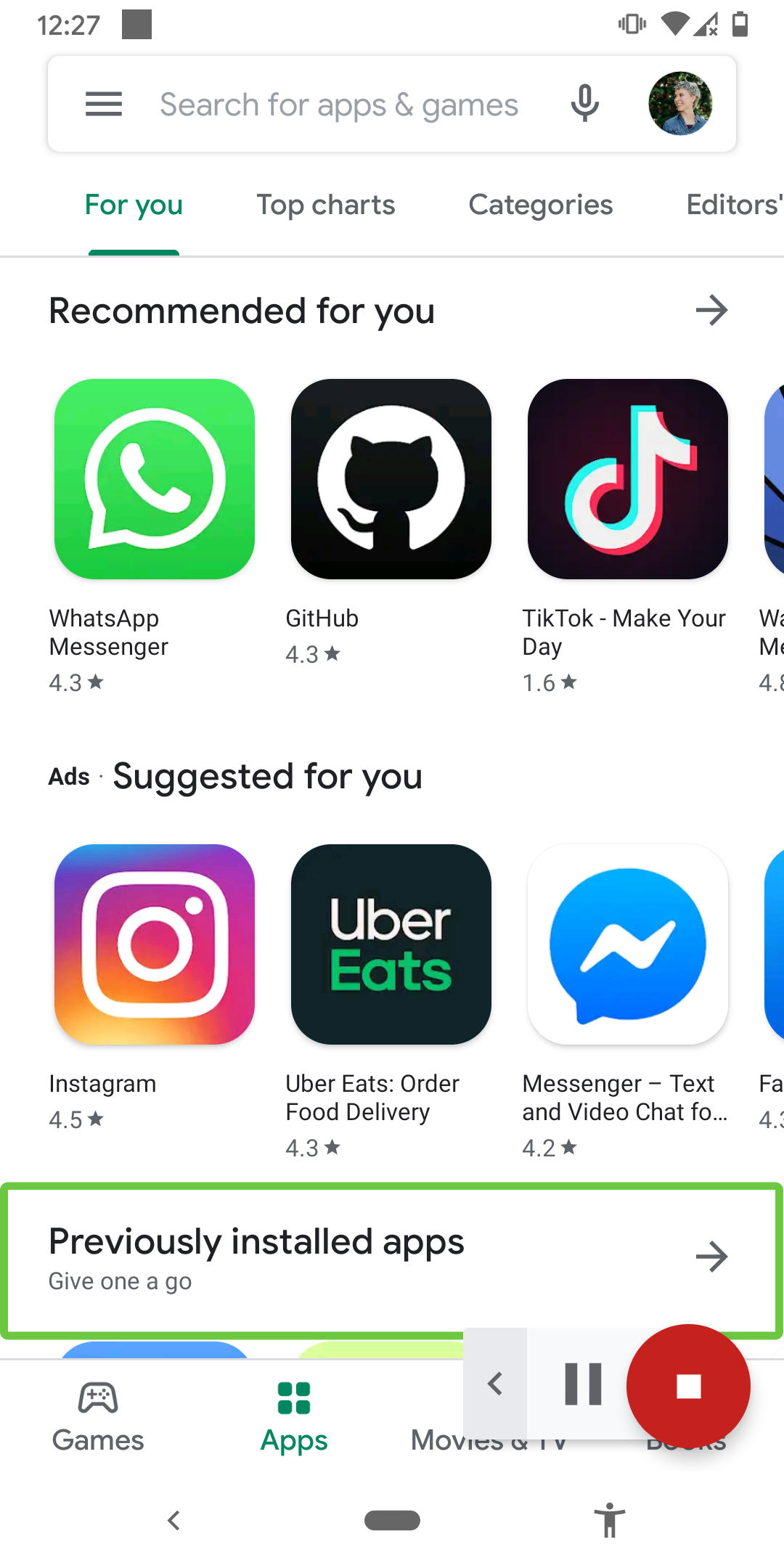
^Notes:
- Most screen readers will traverse the screen top/start to bottom/end.
- This also happens to be the way most humans consume content
- You also want to group things together that should be read at the same time, such as a label and value
- This not only helps people who use screen readers, but also if you what to build your app for Chromebook, Mac OS, or TV
Sensory cues
Don’t rely on only a visual or audio cue to convey information
- This includes things like shape, color, size, visual location, orientation, or sound
^Notes:
- If you’re trying to communicate something to your user, don’t rely on only these things because they might not be perceivable
- An example might be when an error pops up on the screen. Does someone who’s using a screen reader know that there’s a new error?
- This helps anyone who might have looked away from their phone for a moment and missed the transition
Orientation
Allow both portrait and landscape
- Yes, this might mean designing for both screen layouts
^Notes:
- There are some exceptions, but support both where you can
- Imaging having low mobility and having your screen on a mount on your wheelchair. It’s not easy, or in some cases possible, to change the orientation of the device in order to use the app.
- This is also helpful for others who might feel more comfortable using their phone in a specific orientation, such as when using it with one hand
Color
Color contrast
- Make sure you have adequate color contrast on words and buttons
^Notes:
- Any text that needs to be distinguishable needs to have a contrast of 7:1 for most text and 4.5:1 for large text
- Exceptions include things like decorations or logos
- There are similar contrast rules for other controls like buttons that need to be perceivable
- I use digital wellbeing to make my phone grayscale after a certain time at night
- If an app doesn’t have adequate color contrast, it becomes hard for me to use
- It kinda simulates color blindness or other vision impairments
Color
Color contrast
- Make sure you have adequate color contrast on words and buttons
Conveying information
- Don’t use color for the only visual means of conveying information
^Notes:
- Similar to audio and other visual cues, it shouldn’t be the only way you communicate something
- For example, don’t only use red and green to show something is a success or failure. You should also use something like icons or text in case the colors aren’t perceptible.
- I have an app that uses color as one way to show if an answer is right or wrong
- This app becomes harder to use after my phone becomes grayscale.
Font and display size
- Your app should still be usable with large sizes
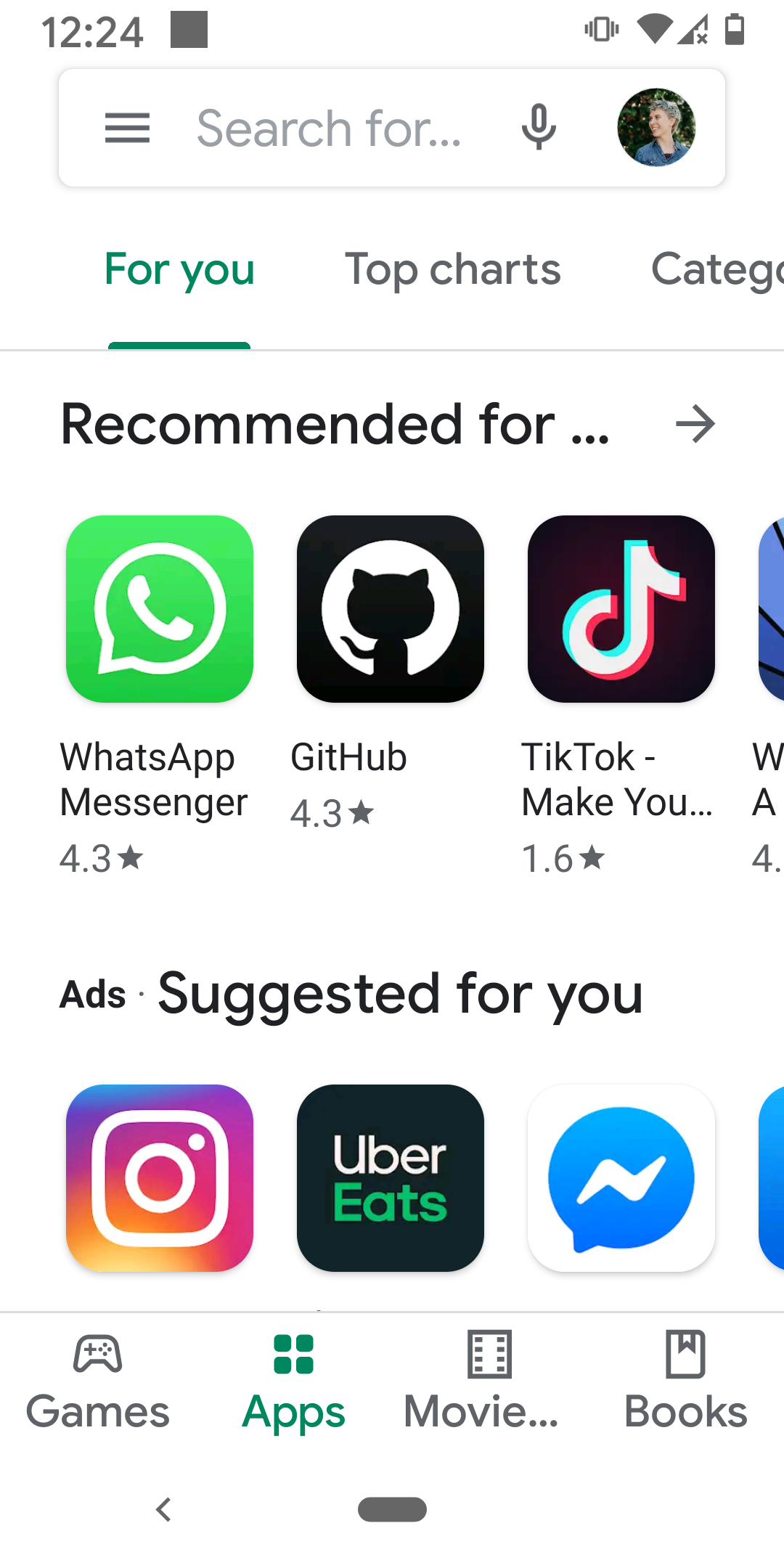
^Notes:
- If someone has the font size bumped way up, you should still be able to use your app like normal
- As we all age and our vision deteriorates, we’ll all be thankful for this one
- One of the easiest ways to violate this is if you assume a text view will always be under a certain width or height
- In the case of when text views are next to each other, constrain layout flows can help bump a view to the next line if needed
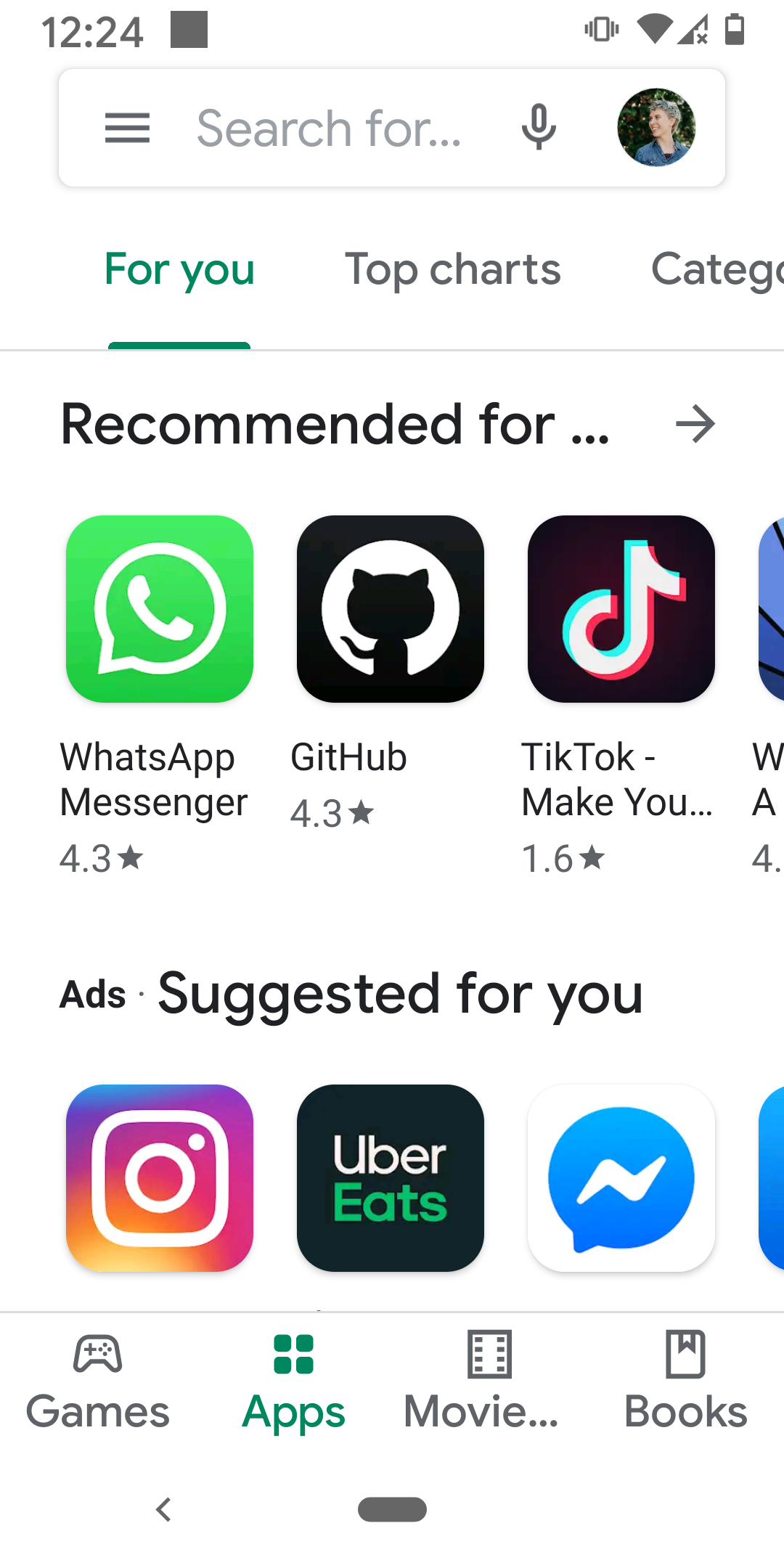
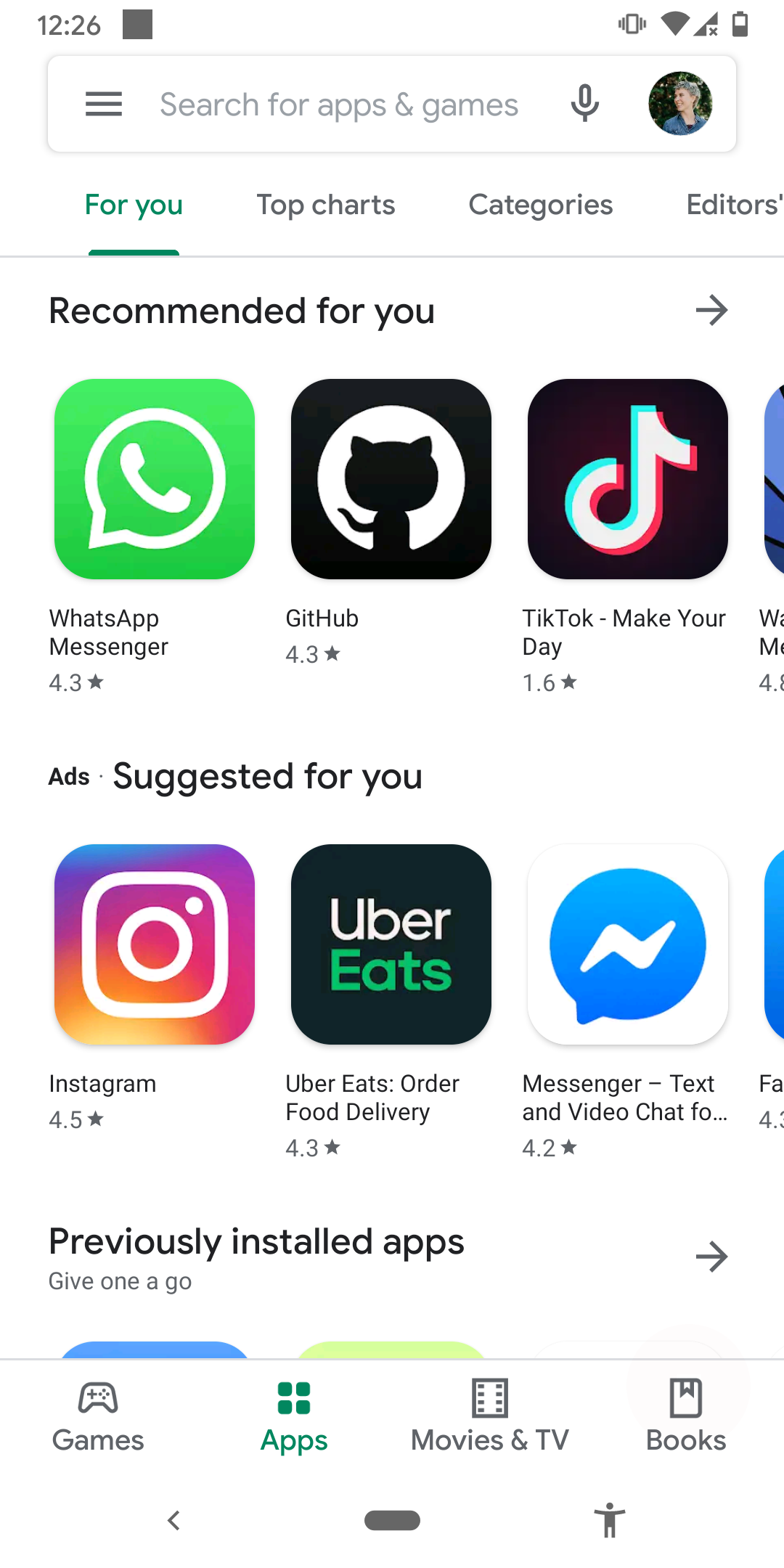
^Notes:
- As a side by side of large size vs default
Operable
“User interface components and navigation must be operable.”
^Notes:
- Can you navigate and perform actions with a keyboard or talkback
- Are buttons big enough to press?
Question time!
What is a way people can operate your app?
^Notes:
- Word cloud
- Question: What is a way people can operate your app (example: touch screen)
- Some possible answers: touch screen, gestures, audio, switch
Navigation
- Can everything be reached using a screen reader?
- Does the order make sense?
- And is the meaning clear?
^Notes:
- One of the best ways to understand this is to try it out yourself or watch someone try it out
- As you walk through the screen, can you reach everything that’s on it?
- Does it make logical order? An example of something that wouldn’t make logical sense is to have a summit button at the top of a page rather than at the end of a form.
- Are things grouped in a way that makes sense? Is something repetitive?
- And if the user reaches a button on the screen, is it clear what action it performs
- More than just for screen reader. It can cause anxiety for your user if they don’t know what will happen when they press a button.
- Finally, this is another case that would make it possible to build your app for desktop or TV
Timing
Give users enough time to complete a task
Allow extending time if needed, or don’t put time limits at all
^Notes:
- This one applies for so many reasons
- If something is showing and hiding, someone who is slower at consuming the information might miss it. This could be because of a disability, or simply because of an outside distraction
- And a similar argument for those with motor restrictions
- It’s also better for users with anxiety to not have those time limits to contribute to any anxious feelings
- There are exceptions for this one. For example, if something goes out of stock or it’s a time based game
- Another thing to note around timing is that you should avoid flashing things, both because of seizers and because things are harder to perceive while flashing
Gestures and Pointers
Multi-touch gesture actions should be accessible via a single touch
And you should be able to back out of single touch ones, too
^Notes:
- This covers things that might take multiple fingers, like pinch to zoom out
- In case someone isn’t able to pinch for one reason or another, there should be another way to accomplish the task. An idea of an additional way to access the functionality in this case might be a slider
- And for single touch actions, there should be a way to back out or undo. This might be if you move your finger off of the button before you lift up, the action isn’t performed (default), or having an “undo” or “back” option.
- These options are good for everyone, especially in the case for one handed use
Touch targets
- Make sure items are large enough to interact with
^Notes:
- Have you ever visited a website, or even an app, on your phone and struggled to click on a link or button that was just too small?
- The recommended size for Android is 48x48 for anything clickable or intractable
- Also makes the actions in your app more clear
Understandable
“Information and the operation of user interface must be understandable.”
^Notes:
- Not only can your content be perceived, but can it be understood
- Includes things like limiting abbreviations and idioms
- Is it clear why something errored?
- Is everything communicated effectively
Language!
- Internationalization
- Unusual words and idioms
- Abbreviations
^Notes:
- Internationalizing and localizing, which can be a whole talk in itself, is part of this, but not the only way to make your app more understandable.
- You can also avoid hard to read words and idioms which are usually culturally specific.
- Avoiding long blocks of text improve the experience for everyone (who actually reads it, anyway) and makes for a better experience for users with autism. You want your content to be easily digestible.
- How many times have you run into an abbreviation you don’t know and felt old or awkward because you had to look it up? Don’t do that to your users!
- The same can also go for emojis and icons. Symbols don’t always mean the same thing to everyone.
- On the flip side, pairing icons with text can help improve understandability. Some people comprehend words better, and for some images are easier
Consistency
- Labeling
- Ordering
- Context
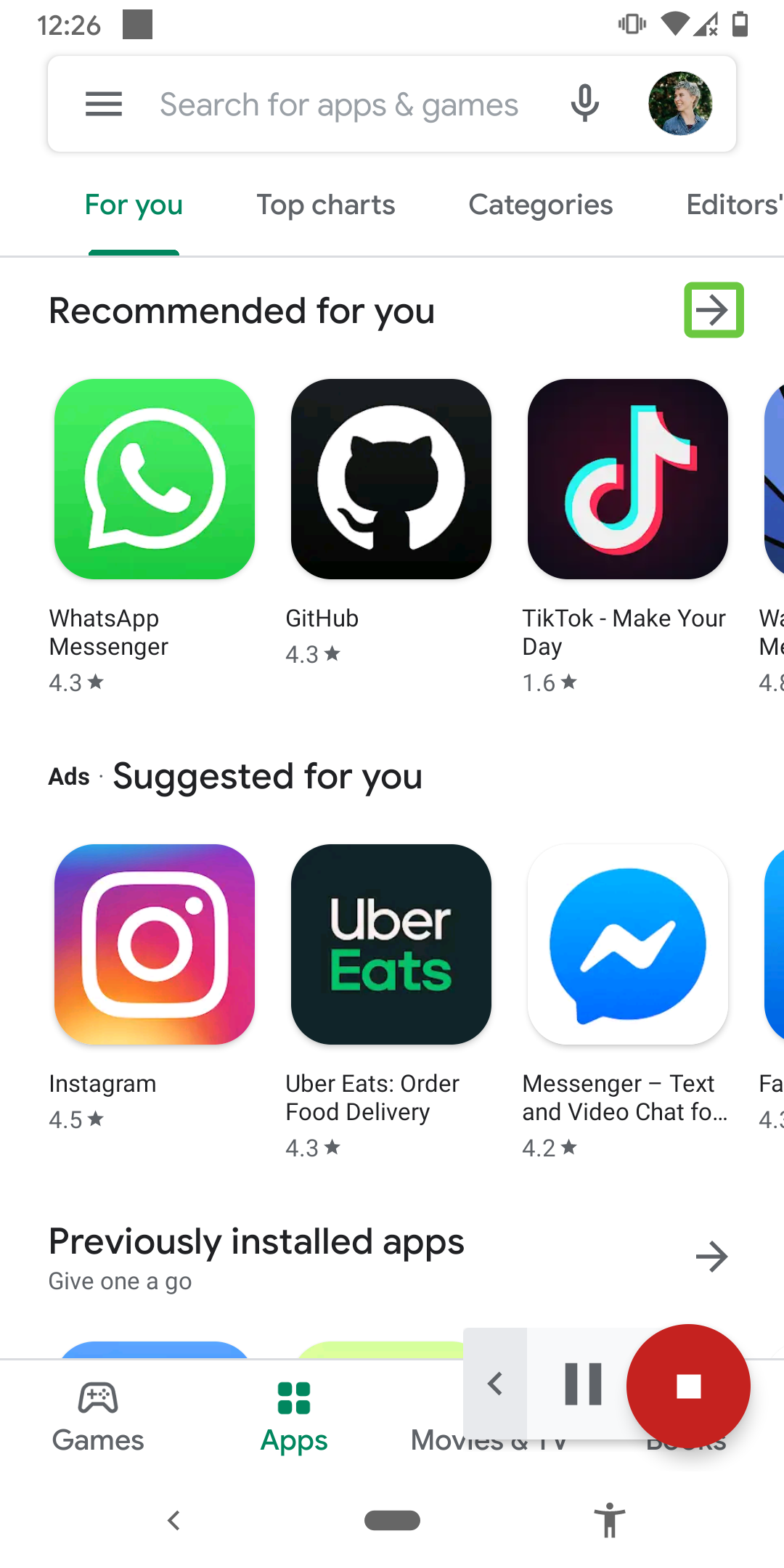
^Notes:
- You want things to be consistent for everyone. Are you using “Send” or “Submit” throughout the app?
- It also pays to have a consistent layout and ordering throughout the app. It makes the app much easier to navigate for everyone. This is especially true for people using screen readers, and users with autism.
- Finally, you don’t want the context of where you are in the app to change unless an action is performed to cause that change, such as pressing a button. This brings down confusion of “Where am I and how did I get here?”
- A mini version of this would be if you click into an in put field and the hint or label goes away. What if the user gets pulled away and when they come back it’s unclear to them what they’re supposed to type in?
Robust
“Content must be robust enough that it can be interpreted by by a wide variety of user agents, including assistive technologies.”
^Notes:
- If you’re using native components this is taken care of for you.
- So we won’t spend extra time on it.
- This is something to look into if you have highly customizable and interactive views, like drawing on a canvas
- Make sure your custom view is hooked into the accessibility services correctly
- One note I will put here is that the more configurable you make your app, the more accessible it will be. Be it for color schemes, audio settings, animations, and more. Everyone, regardless of ability, has different needs and preferences. If you let others use the app in the way that’s best for them, it will mean a more quality product.
Build quality apps. Build for the world you want.
^Notes:
- In the end, build quality apps because you care about having a quality app.
- Build accessible apps for the caring world you want to live in
- Thanks for listening!
- I’m here for questions as long as the video call is open, and available online after that
- You can find me on Twitter @TTGonda. I’m also on LinkedIn if that’s more your thing.
- These slides and all my resources can be found on my website victoriagonda.com
- I’ll also post them in the chat
Last Question
What things can you remember to look for to keep your app accessible?
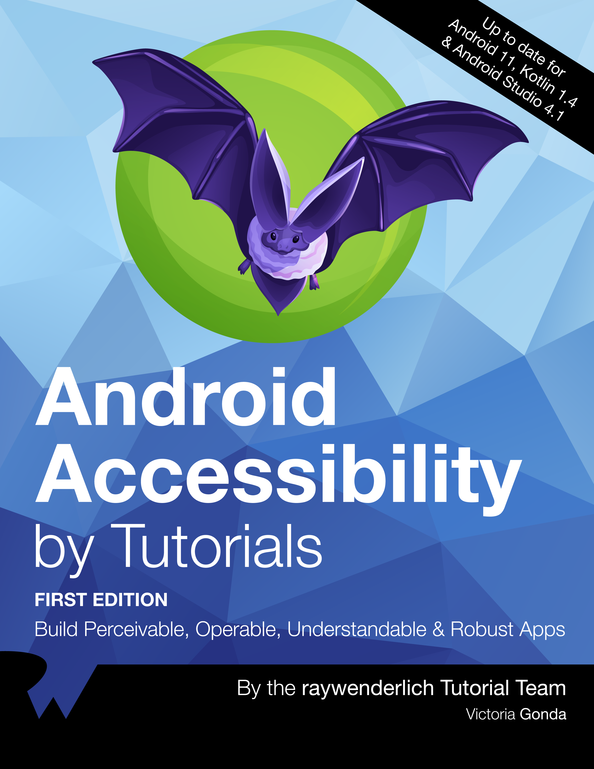
Android Accessibility by Tutorials
Read on: